How to Disable Continue as in Instagram on Chrom
On any app, if you tap on log out, you will be signed out from the account. To sign back in, you'll have to enter the login credentials again unless you use the autofill feature of Oreo on Android devices. But things are different with Instagram. To save you from the hassle of remembering your login details, Instagram retains them to log you in quickly.

You will get the 'Continue as' option on the login screen of the Instagram app. That is a bit daunting at times.
I'm sure you must be wondering that it's not a practical solution as anyone holding your phone can log in to your Instagram account. But then how does one remove login info from Instagram or stop it from automatically logging into the app?
Well, Instagram provides a native way to do that. Here I shall tell you how to remove remembered accounts from Instagram.
Let's get started!
Do Not Save Login Info
Instagram doesn't automatically save your login details. It gives you an option where you can stop it from saving your login details. Here's how to go about it.
Step 1: Open the Instagram app and go to your profile screen.
Step 2: Tap on the three-bar icon at the top-right corner and select Settings from the menu.
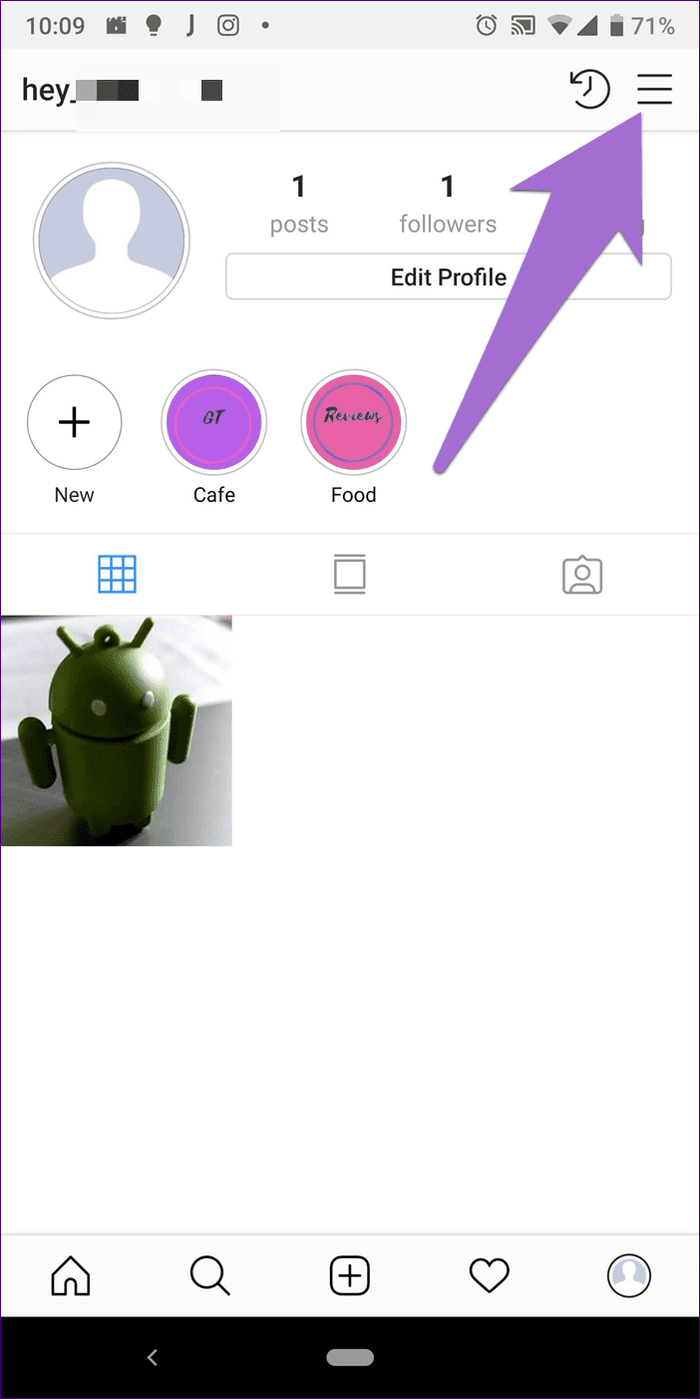
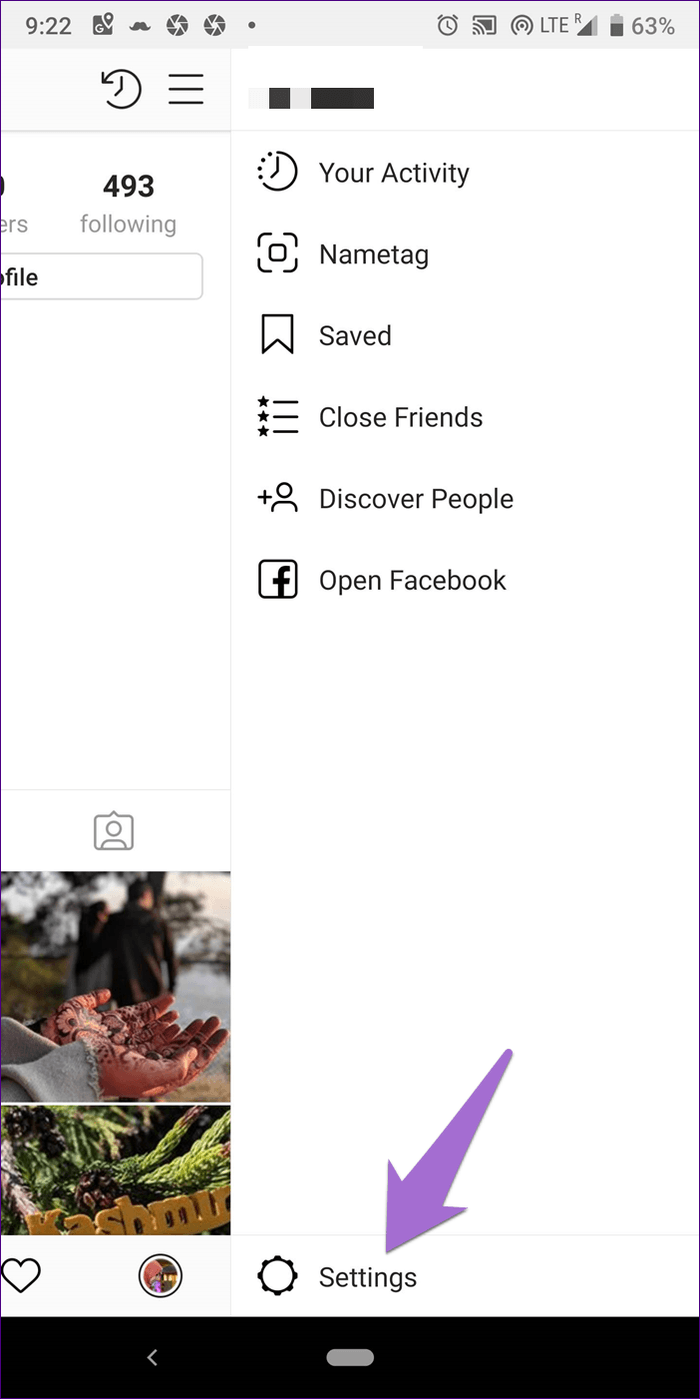
Step 3: Scroll down and tap on Log Out of your account name.
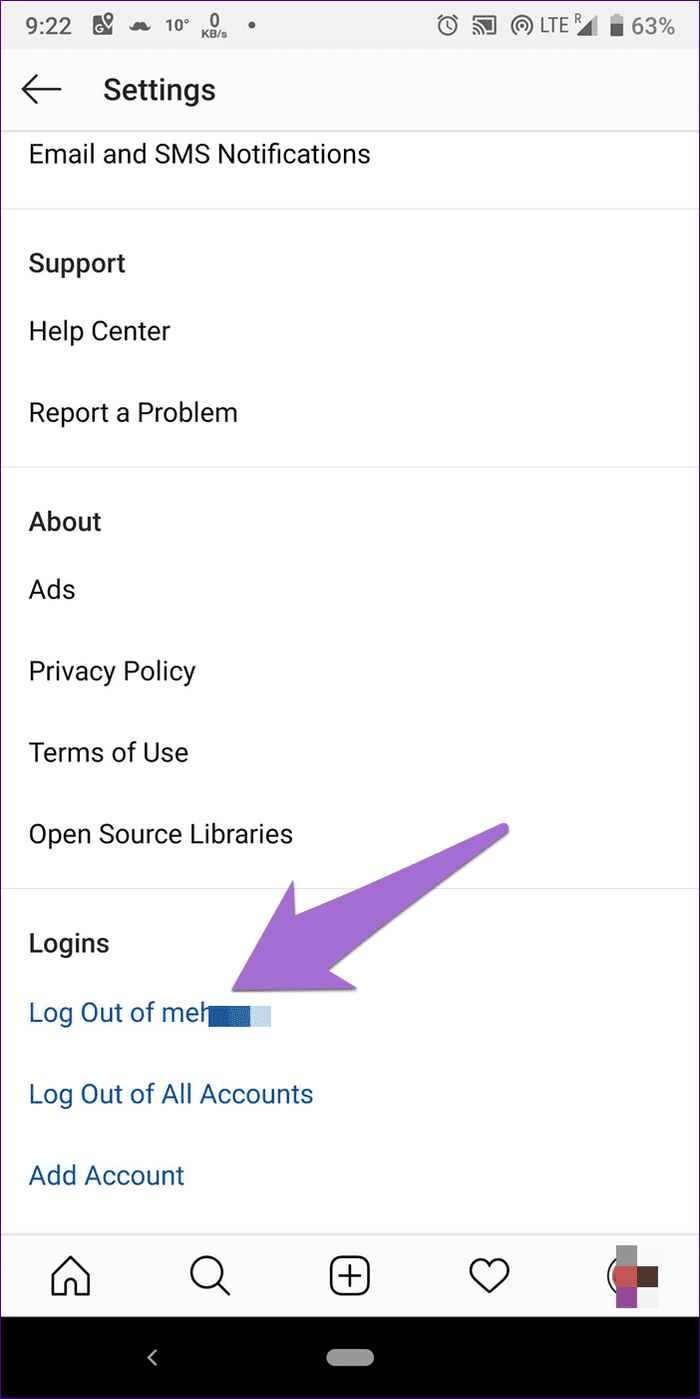
Step 4: A pop-up will appear in one of the two forms. Either you will get a log out box with a text that says Remember my login info. Uncheck it first and then tap on the Log out option.

Or you'll get an option where you get to decide if you want Instagram to remember your account details. Tap on Not now.
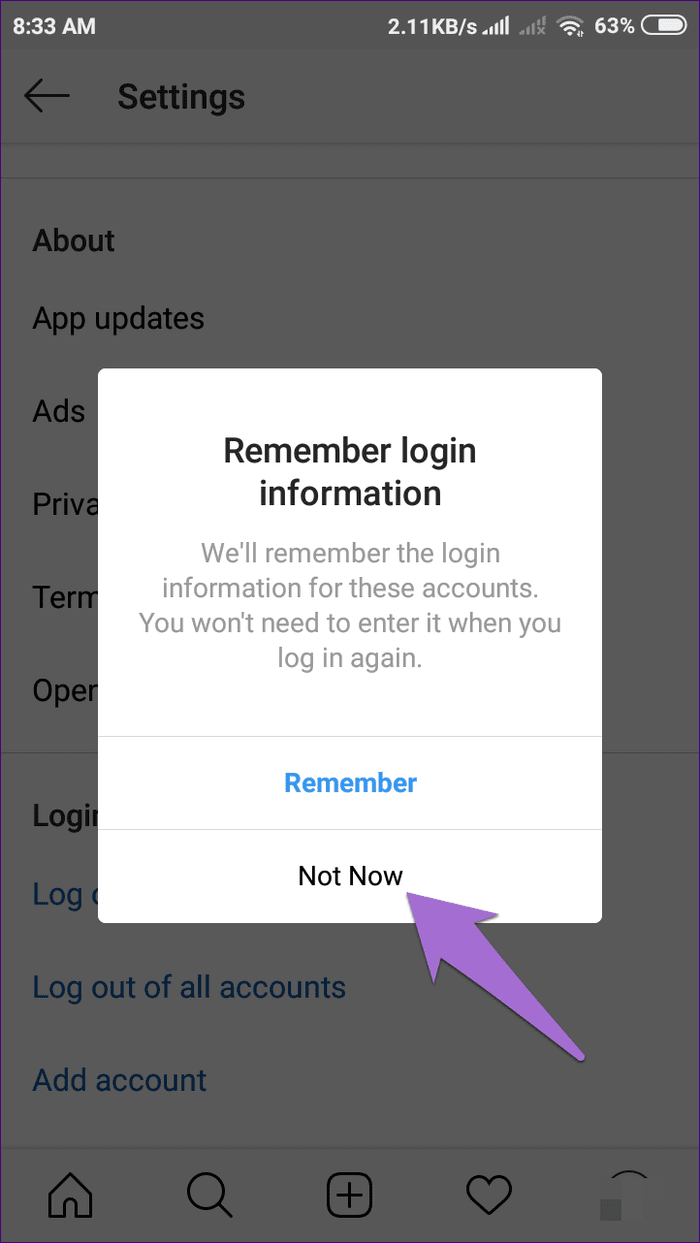
If you have already logged out from Instagram and want to remove the remembered information, then you need to log in again and follow the steps mentioned above. Alternatively, you can also use the method mentioned below.
Remove Account
Once you have logged out, the app or the website will take you to the login screen of Instagram. Here you will find two options — Log in as and Remove. If you press the first one, you will be logged in automatically as Instagram has saved your details. If you need to delete the login info, tap on Remove. A pop-up will appear asking you to confirm the action. Tap on Remove. Once you do that, you'll have to feed in the login details the next time you want to log in.
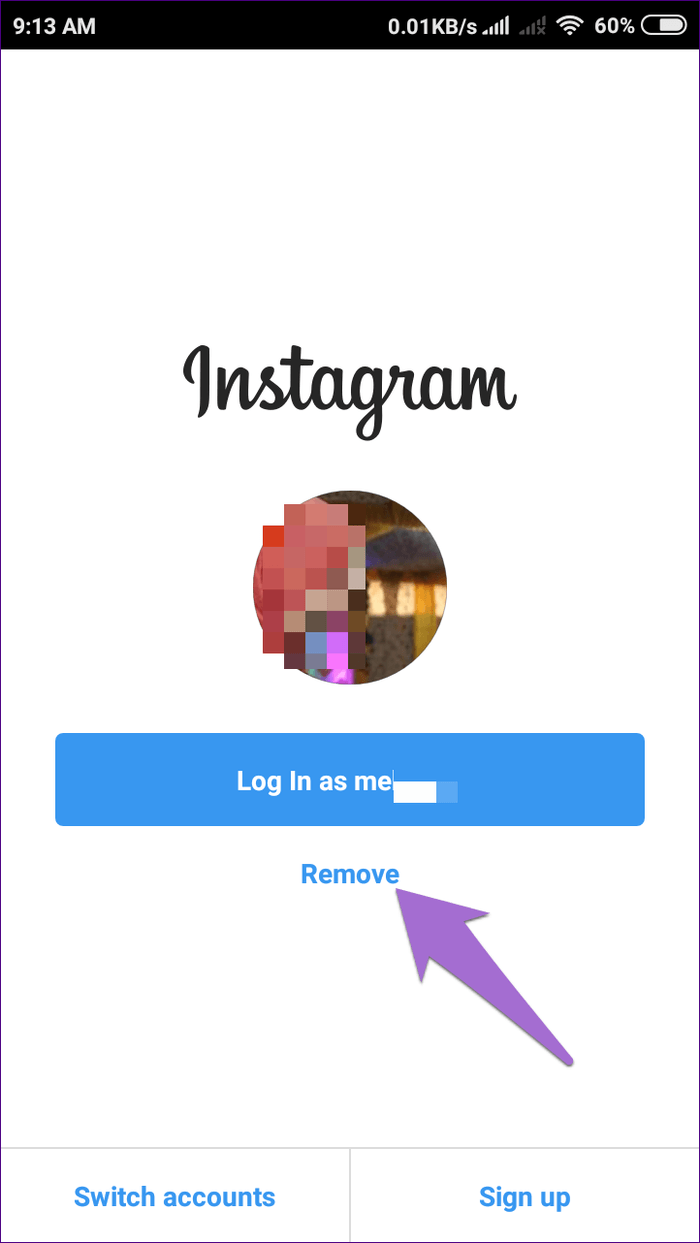
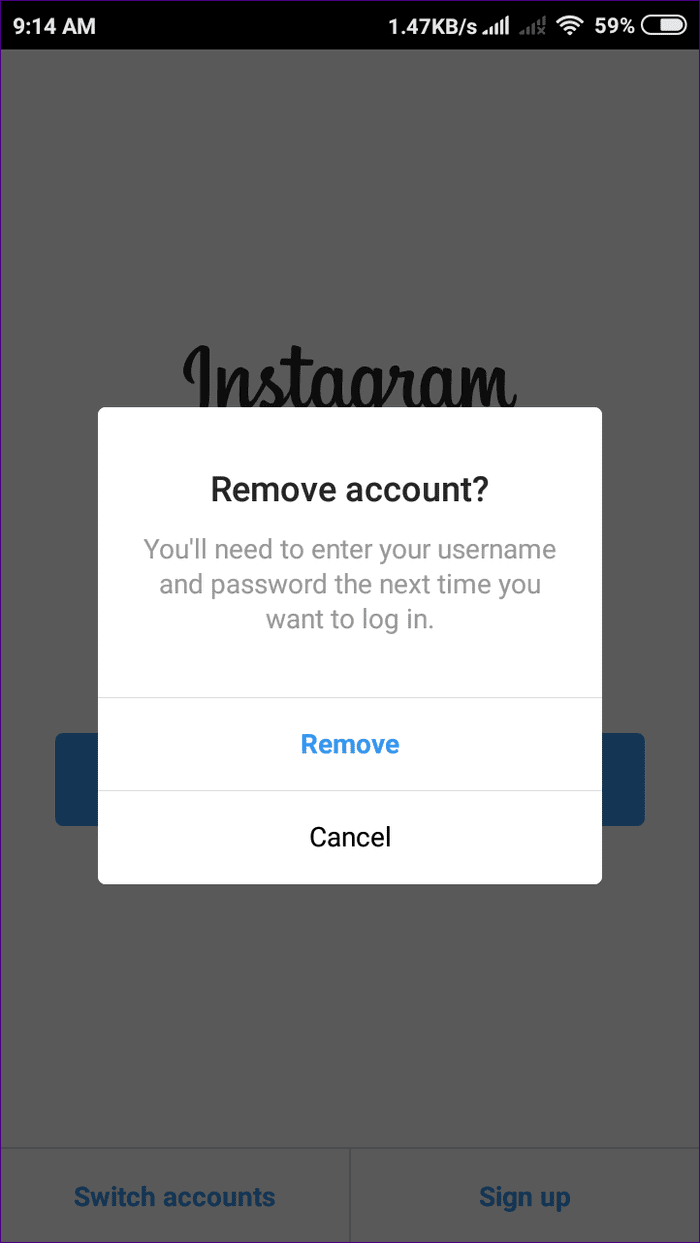
Log out of All Accounts
Similarly, if you have multiple accounts on Instagram and you tap on Log out from all accounts, you will get the option to save login details. You cannot specify and select any particular account.
Once you log out, you will see multiple accounts on the home screen of the Instagram app. Tap on the three-dot icon next to the one whose details you want to delete, and select Remove from the menu. That will remove the account details for that account from your phone.
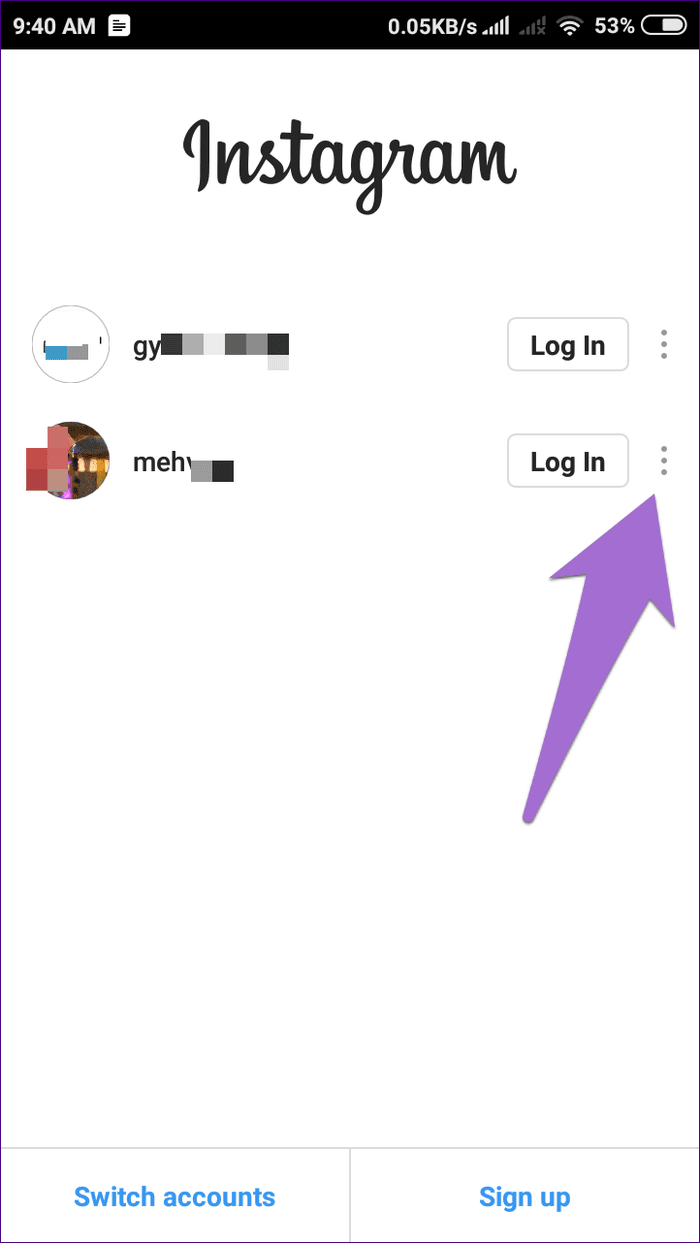

Clear Data
If the above methods don't work, you can also clear data for the Instagram app to delete the login info. Clearing data will not remove any Instagram pictures that are live on your profile. However, if you have enabled the option to save a copy to your gallery, then those copies of Instagram pictures on your device will be deleted using this method. So move them to a different folder before you follow this method.
To clear data, here are the steps:
Step 1: Open device settings on your Android device and go to Apps/Application Manager.
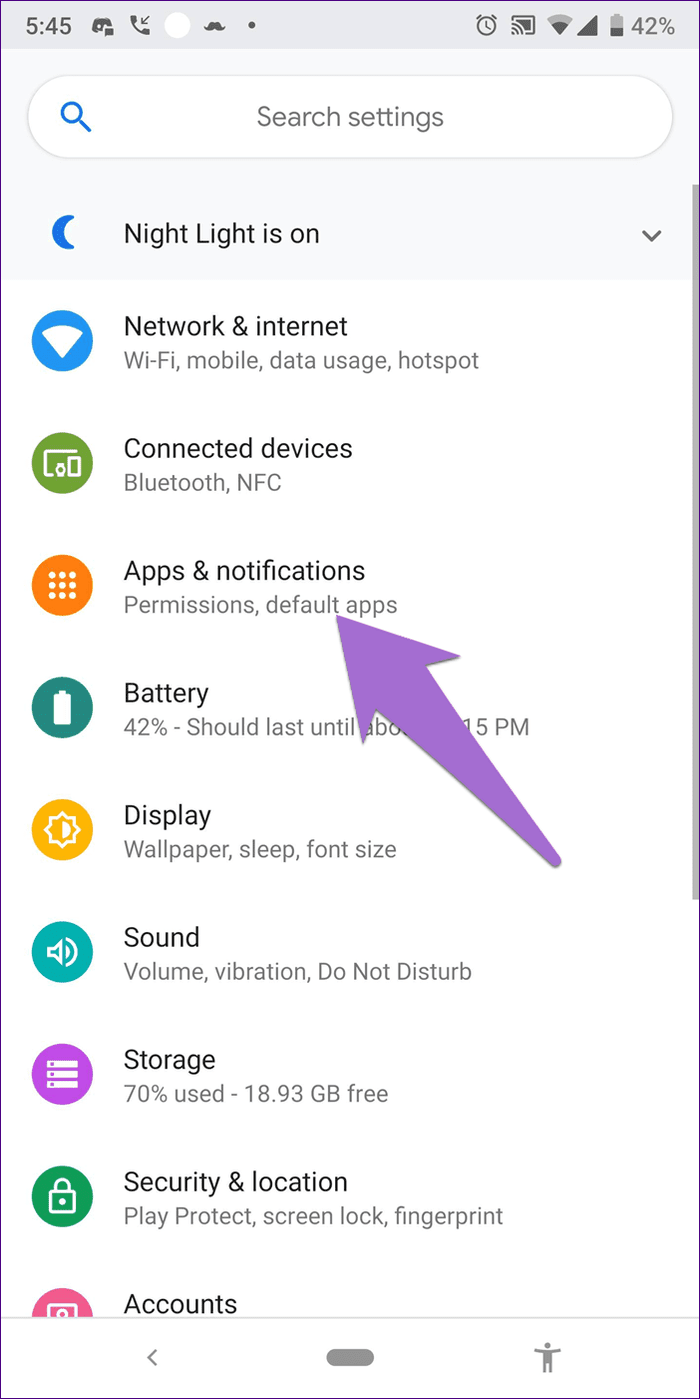
Step 2: Under All apps, tap on Instagram.
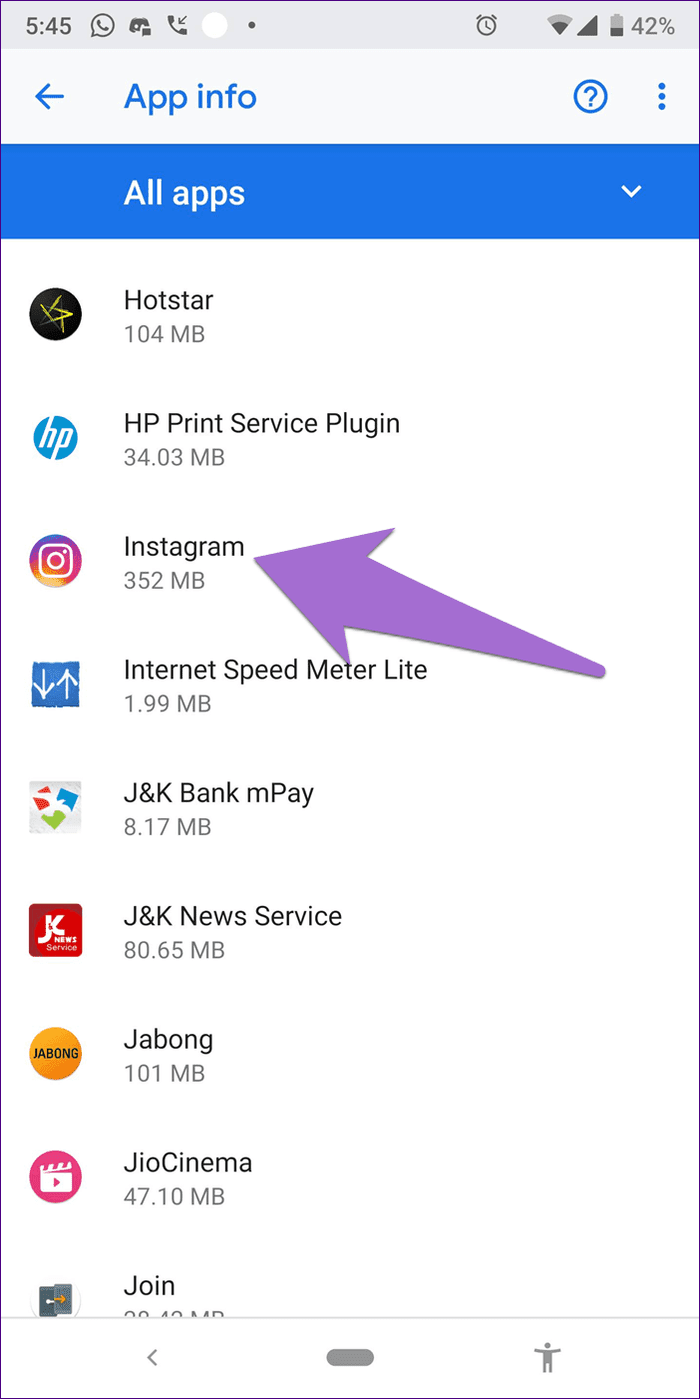
Step 3: Tap on Storage followed by Clear storage or Clear data depending on the option available on your device.
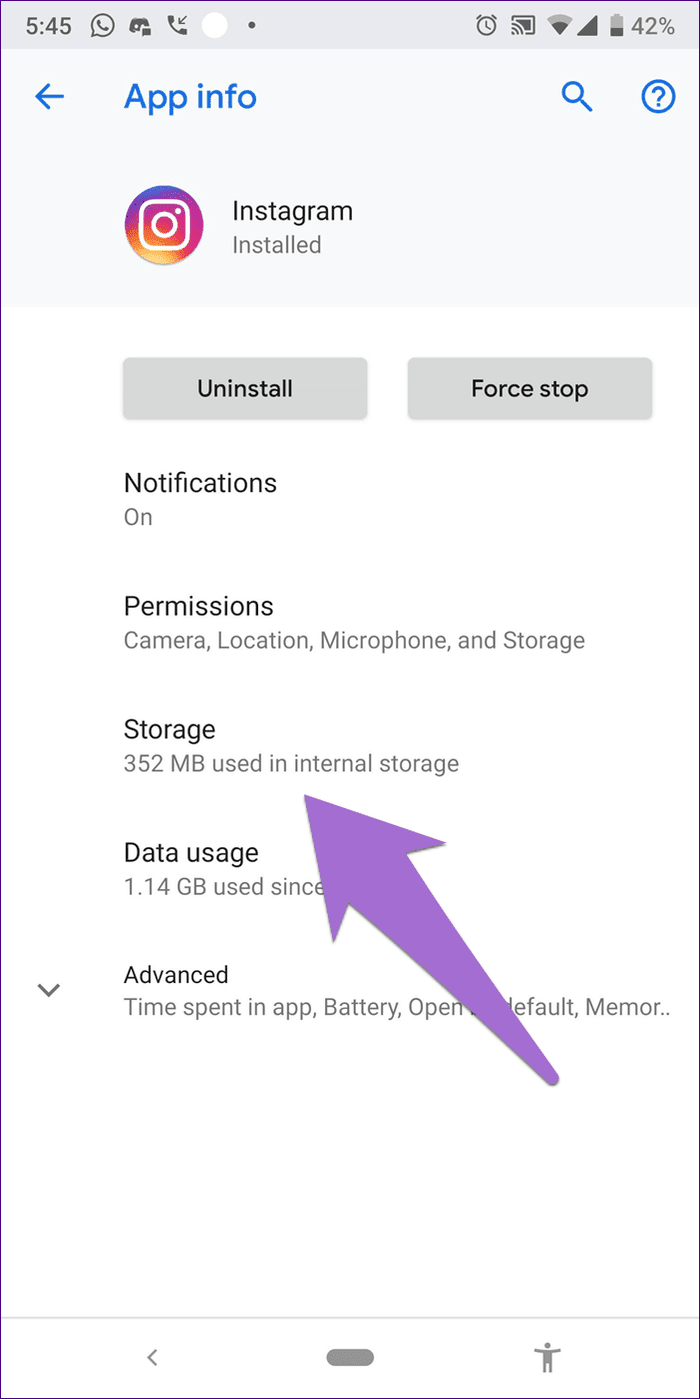
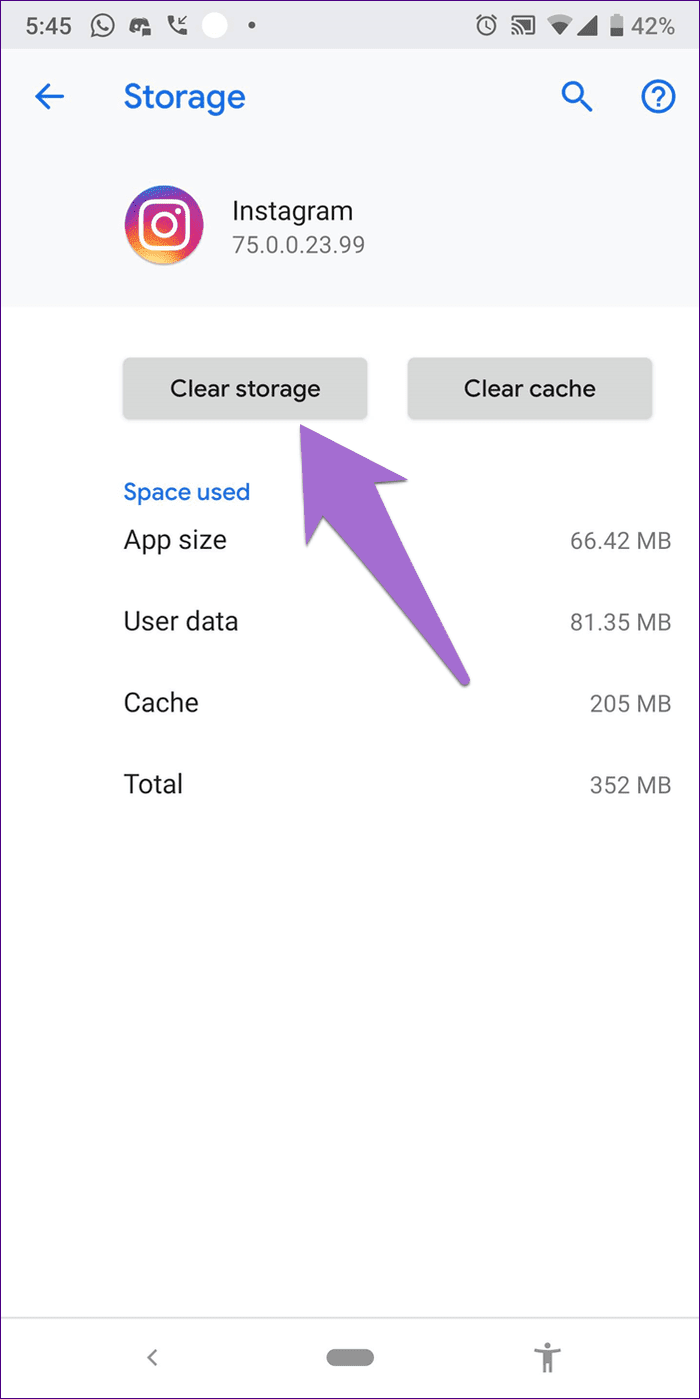
Log out from Facebook
If you use your Facebook to log in to Instagram and the above methods didn't help, you will have to log out from the Facebook app. After you do that, open Instagram app and you will be logged out of it as well. Then log in to Facebook again. Now until you manually sign in to Instagram, you will be not be logged in.
Log out from Browser
Logging out from the desktop version is not a straightforward option, unlike other websites. While the option is there, it's buried down.
Here's how to go about it.
Step 1: Open Instagram on your browser and go to the profile screen.
Step 2: Click on the Settings icon next to the Edit profile button.
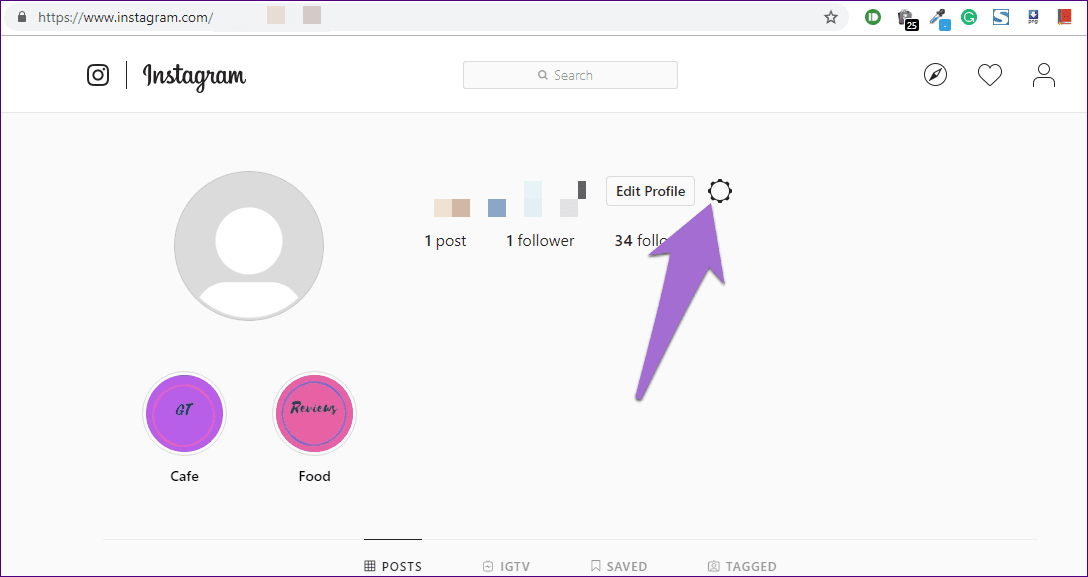
Step 3: Select Log Out from the menu.
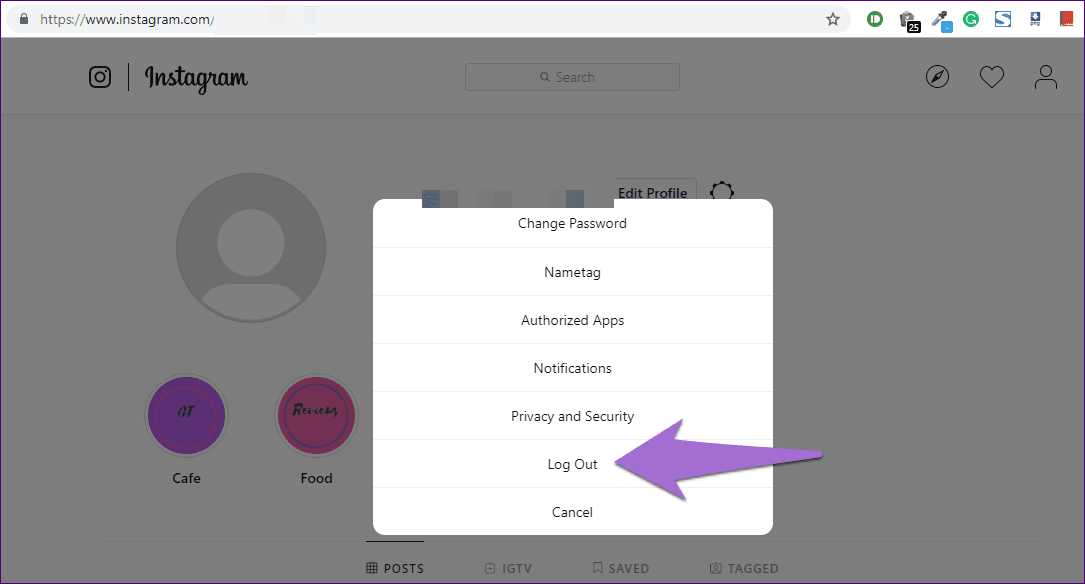
Log out from All Devices
If for some reason, you need to log out from all devices, Instagram doesn't provide a dedicated option for that. So you will have to change your password and select the Log out from all devices option. After that, you will be logged out from all devices including PC.
What's Up Instagram?
Instagram added new features for its app last year. First, they launched IGTV for vertical videos, then the nametag feature, followed by close friends for stories. Instagram also gave us some cool stickers like questions, countdown, emoji slider, and more.
You can do so much on Instagram nowadays that glues millions of users scrolling through their unorganized timeline. However, if you want to get over the addiction entirely, we hope the above solutions help you to delete your login details.
Source: https://www.guidingtech.com/remove-instagram-remembered-accounts/
0 Response to "How to Disable Continue as in Instagram on Chrom"
Post a Comment